Azure API Management to Azure Service Bus
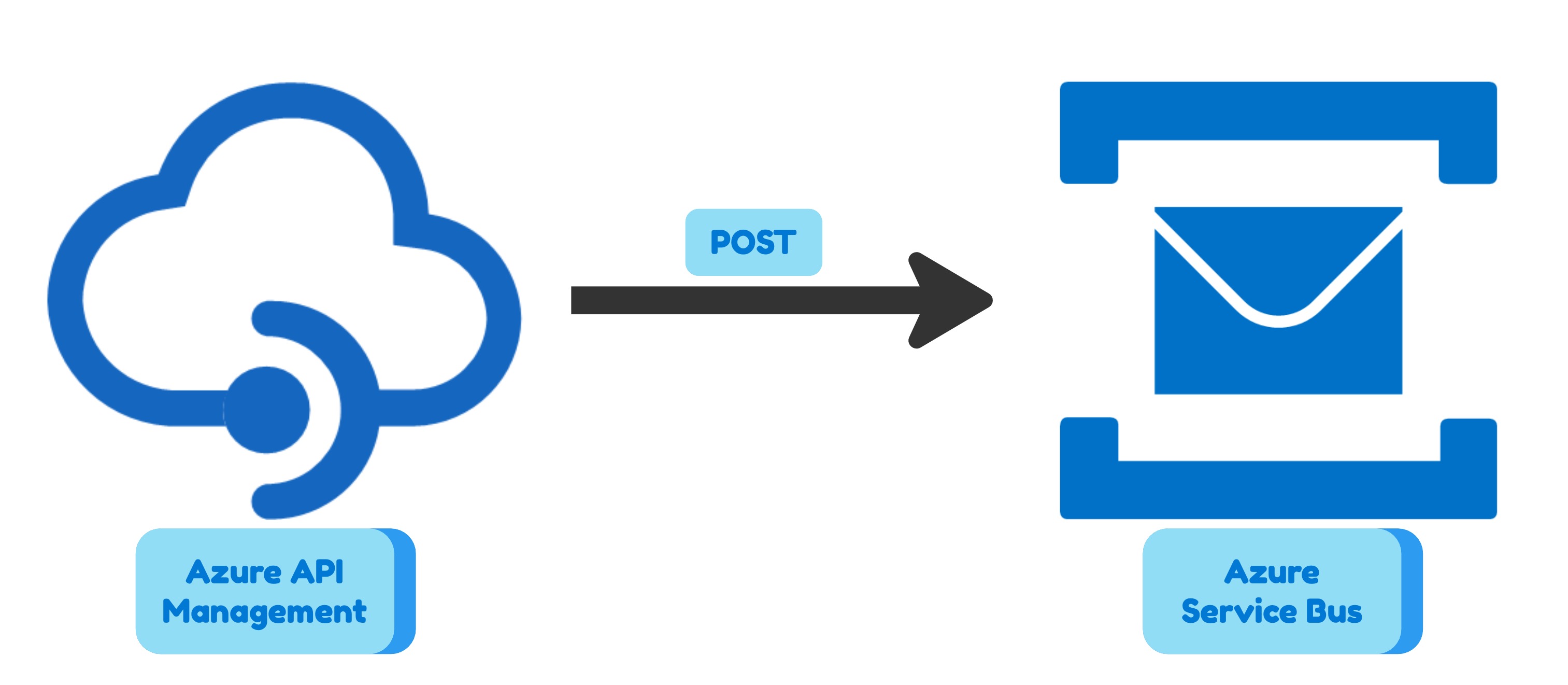
In my previous post I showed how to use Azure API Management to expose an Azure Storage Account. In this post I will show how to use Azure API Management to expose an Azure Service Bus.
This combination is useful when you have a fire and forget HTTP endpoint and you expect irregular traffic. For example, you are designing a mobile application crash reporting system. You want to send the crash report to the server and forget about it. You don’t want to wait for the response. You don’t want to block the user interface. You don’t want to retry if the server is not available. It might happen that a new mobile app version has a significant bug and you get a lot of crash reports. In this case, it is reasonable to use Azure Service Bus to queue the crash reports for peak times and process them later.
As in my previous post, I will use a scenario with two brands (Adidas and Nike) to show you the flexibility of the combination Azure API Management plus Azure Service Bus. I will also define everything in Terraform so the solution deployment is fully automated.
Long story short, the solution is here main.tf.
Infrastructure
First of all, we need to create the resource group where we will deploy all the resources.
resource "azurerm_resource_group" "rg" {
name = "rg-apim-to-servicebus"
location = "westeurope"
}
Then we need to create the Azure Service Bus namespace topic and two subscriptions. One subscription for Adidas and one for Nike.
resource "azurerm_servicebus_namespace" "sbns" {
name = "sbns-brands-test-2023"
location = azurerm_resource_group.rg.location
resource_group_name = azurerm_resource_group.rg.name
sku = "Standard"
local_auth_enabled = false
}
resource "azurerm_servicebus_topic" "sbt" {
name = "brands"
namespace_id = azurerm_servicebus_namespace.sbns.id
enable_partitioning = true
}
resource "azurerm_servicebus_subscription" "sbts_adidas" {
name = "adidas"
topic_id = azurerm_servicebus_topic.sbt.id
max_delivery_count = 1
}
resource "azurerm_servicebus_subscription" "sbts_nike" {
name = "nike"
topic_id = azurerm_servicebus_topic.sbt.id
max_delivery_count = 1
}
For each subscription, we need to create a rule that will filter the messages based on the brand. The rule is defined using SQL syntax. The rule will be applied to the messages sent to the topic. If the rule is not satisfied, the message will be discarded.
resource "azurerm_servicebus_subscription_rule" "sbts_rule_adidas" {
name = "adidas"
subscription_id = azurerm_servicebus_subscription.sbts_adidas.id
filter_type = "SqlFilter"
sql_filter = "brand = 'adidas'"
}
resource "azurerm_servicebus_subscription_rule" "sbts_rule_nike" {
name = "nike"
subscription_id = azurerm_servicebus_subscription.sbts_nike.id
filter_type = "SqlFilter"
sql_filter = "brand = 'nike'"
}
Now we need to create the Azure API Management instance. We will use the Consumption tier because it is cheaper and it fits the demonstration purposes.
resource "azurerm_api_management" "apim" {
name = "apim-test-july-2023"
location = azurerm_resource_group.rg.location
resource_group_name = azurerm_resource_group.rg.name
publisher_name = "John Doe"
publisher_email = "[email protected]"
sku_name = "Consumption_0"
identity {
type = "SystemAssigned"
}
}
And the API Product with the API definition:
resource "azurerm_api_management_product" "apim_product" {
product_id = "my_product_id"
api_management_name = azurerm_api_management.apim.name
resource_group_name = azurerm_resource_group.rg.name
display_name = "My Product"
description = "My Product Description"
terms = "My Product Terms"
subscription_required = true
subscriptions_limit = 1
approval_required = true
published = true
}
resource "azurerm_api_management_api" "apim_api" {
name = "example-api-name"
resource_group_name = azurerm_resource_group.rg.name
api_management_name = azurerm_api_management.apim.name
revision = "1"
display_name = "Integrations with Azure Managed Services"
api_type = "http"
path = "path"
protocols = ["https"]
subscription_key_parameter_names {
header = "subscription"
query = "subscription"
}
}
resource "azurerm_api_management_product_api" "apim_product_api" {
api_name = azurerm_api_management_api.apim_api.name
product_id = azurerm_api_management_product.apim_product.product_id
resource_group_name = azurerm_resource_group.rg.name
api_management_name = azurerm_api_management.apim.name
}
resource "azurerm_api_management_api_operation" "apim_api_opn" {
operation_id = "to-service-bus"
api_name = azurerm_api_management_api.apim_api.name
api_management_name = azurerm_api_management_api.apim_api.api_management_name
resource_group_name = azurerm_api_management_api.apim_api.resource_group_name
display_name = "Send data to the service bus queue"
method = "POST"
url_template = "/servicebus"
description = "Send data to the service bus queue"
}
Now we need to ling the API Management to the Azure Service Bus. First, allow the API Management to access the Azure Service Bus Topic:
resource "azurerm_role_assignment" "apim_role_assignment" {
scope = azurerm_servicebus_namespace.sbns.id
role_definition_name = "Azure Service Bus Data Sender"
principal_id = azurerm_api_management.apim.identity[0].principal_id
}
Then we need to tell API Management how to connect to the Azure Service Bus Topic. (In my previous post I used the concept of Backends, but in this case, I will use the concept of Named Values)
resource "azurerm_api_management_named_value" "nv_sb_base_url" {
name = "sb-base-url"
resource_group_name = azurerm_resource_group.rg.name
api_management_name = azurerm_api_management.apim.name
display_name = "sb-base-url"
value = "https://${azurerm_servicebus_namespace.sbns.name}.servicebus.windows.net"
}
resource "azurerm_api_management_named_value" "nv_sb_queue" {
name = "sb-queue_or_topic"
resource_group_name = azurerm_resource_group.rg.name
api_management_name = azurerm_api_management.apim.name
display_name = "sb-queue_or_topic"
value = azurerm_servicebus_topic.sbt.name
}
Finally, we need to create the API Management Policy that will send the message to the Azure Service Bus Topic.
resource "azurerm_api_management_api_operation_policy" "apim_api_opn_policy_servicebus" {
api_name = azurerm_api_management_api_operation.apim_api_opn.api_name
api_management_name = azurerm_api_management_api_operation.apim_api_opn.api_management_name
resource_group_name = azurerm_api_management_api_operation.apim_api_opn.resource_group_name
operation_id = azurerm_api_management_api_operation.apim_api_opn.operation_id
xml_content = <<XML
<policies>
<inbound>
<base />
# OUR INBOUND POLICY
</inbound>
<backend>
<base />
</backend>
<outbound>
<base />
# OUR OUTBOUND POLICY
</outbound>
<on-error>
<base />
</on-error>
</policies>
XML
}
As in my previous post I will show you all the policy in parts.
Inbound
Filter the brand header using choose policy
In case when the brand header is “adidas” or “nike” set the brand variable to the value of the header using set-variable policy. Othwerwise, return a 400 error with a JSON body using return-response policy.
<choose>
<when condition="@(context.Request.Headers.GetValueOrDefault("brand","") == "adidas")">
<set-variable name="brand" value="adidas" />
</when>
<when condition="@(context.Request.Headers.GetValueOrDefault("brand","") == "nike")">
<set-variable name="brand" value="nike" />
</when>
<otherwise>
<return-response>
<set-status code="400" reason="Bad Request" />
<set-header name="Content-Type" exists-action="override">
<value>application/json</value>
</set-header>
<set-body>@{
var json = new JObject() {{"Error", "Invalid brand"}} ;
return json.ToString(Newtonsoft.Json.Formatting.None);
}</set-body>
</return-response>
</otherwise>
</choose>
Authenticate using Managed Identity through authentication-managed-identity policy.
<authentication-managed-identity resource="https://servicebus.azure.net/" />
Redirect to the backend using set-backend-service policy and rewrite-uri policy. We also are going to use Named Values that we created before.
<set-backend-service base-url="{{sb-base-url}}" />
<rewrite-uri template="{{sb-queue_or_topic}}/messages" />
Set Azure Service Bus Message Headers
<set-header name="BrokerProperties" exists-action="override">
<value>@{
var json = new JObject();
json.Add("MessageId", context.RequestId);
json.Add("brand", (string)context.Variables["brand"]);
return json.ToString(Newtonsoft.Json.Formatting.None);
}</value>
</set-header>
Outbound
<choose>
<when condition="@(context.Response.StatusCode == 201)">
<set-header name="Content-Type" exists-action="override">
<value>application/json</value>
</set-header>
<set-body>@{
var json = new JObject() {{"OperationId", context.RequestId}};
return json.ToString(Newtonsoft.Json.Formatting.None);
}</set-body>
</when>
</choose>
Testing
To test our API we need to create a new subscription key and get its value.
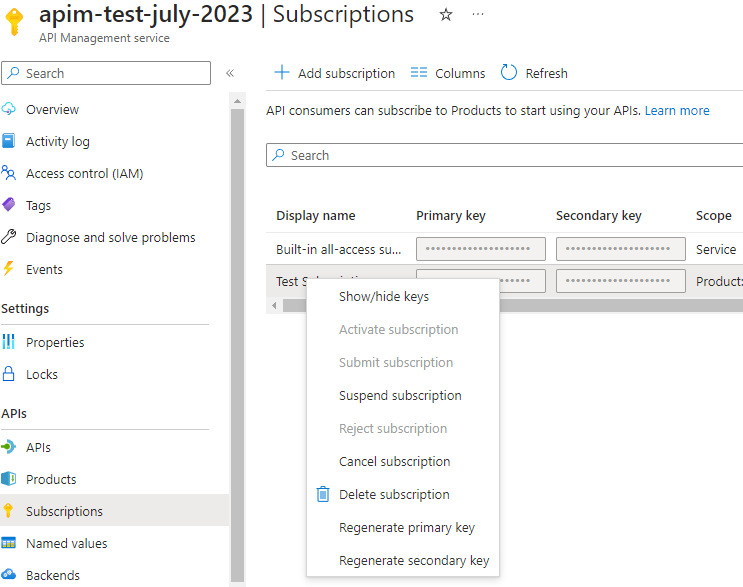 Then we can use a tool like Postman to send a request to our API:
Then we can use a tool like Postman to send a request to our API:
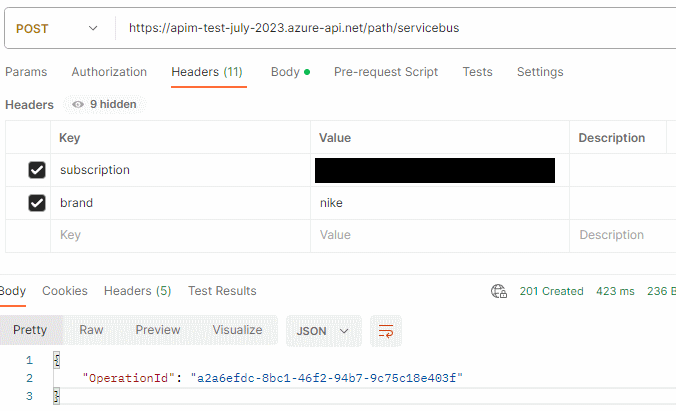 After few messages sent with different brands we can check the Azure Service Bus Topic Subscriptions and see that the messages are there:
After few messages sent with different brands we can check the Azure Service Bus Topic Subscriptions and see that the messages are there:
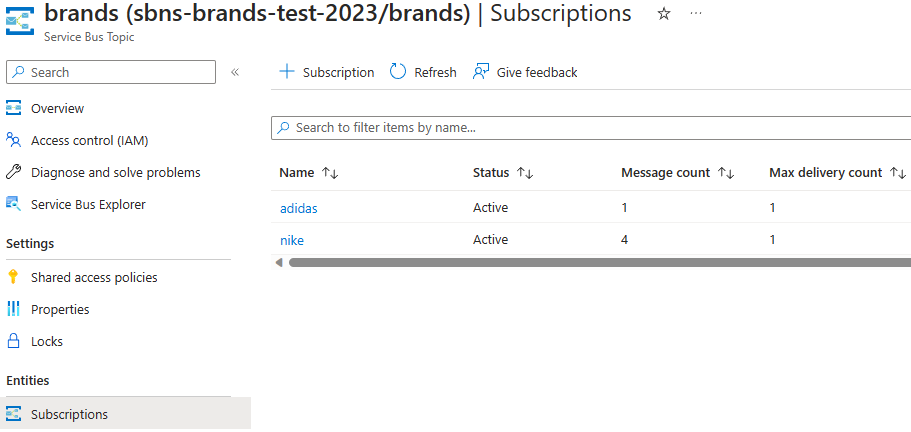
Conclusion
In this post we saw how to send a message to an Azure Service Bus Topic using Azure API Management. We also saw how to use Managed Identity to authenticate to Azure Service Bus. We also learned how to use Terraform to automate the deployment of the solution. I hope you enjoyed this article and found it useful. If you have any questions please leave a comment below.